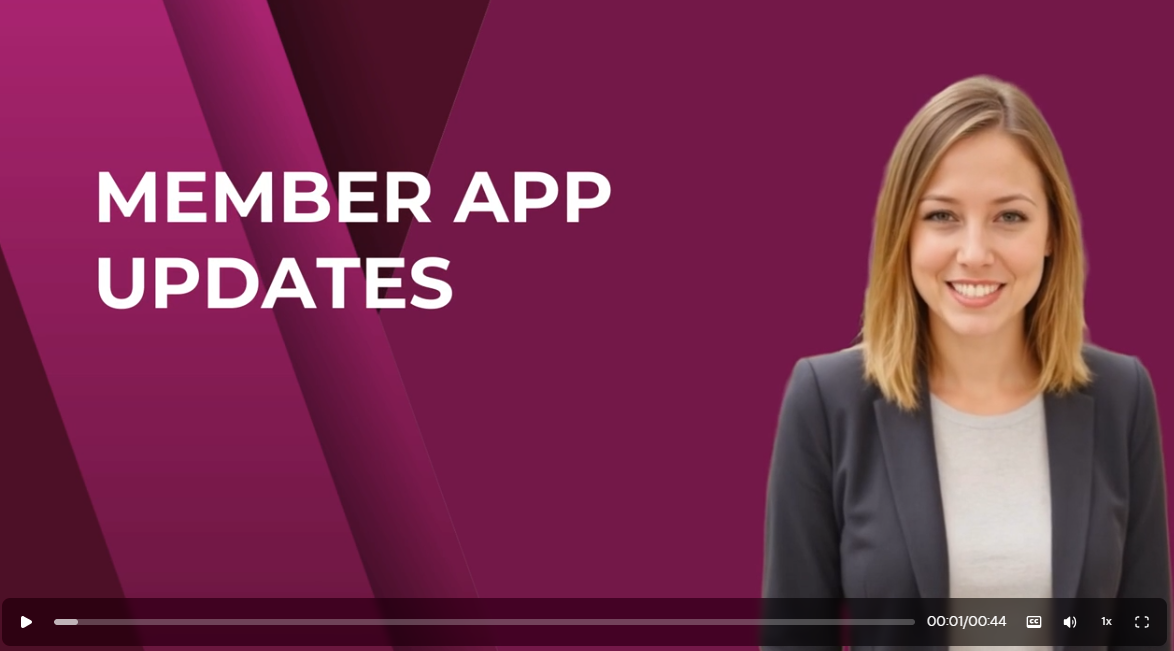Support
Help Desk (Free)
Not sure how something works?
Drop an email to the Help Desk anytime.
Zoom Office Hours (Free)
Need a second set of eyes or strategy help?
Jump into Zoom with us.
Monday-Friday, 10 am Central
Done for You Sessions (Paid)
Private done-for-you work sessions,
or pre-purchased hourly blocks
555-555-5555
Featured Releases & Updates
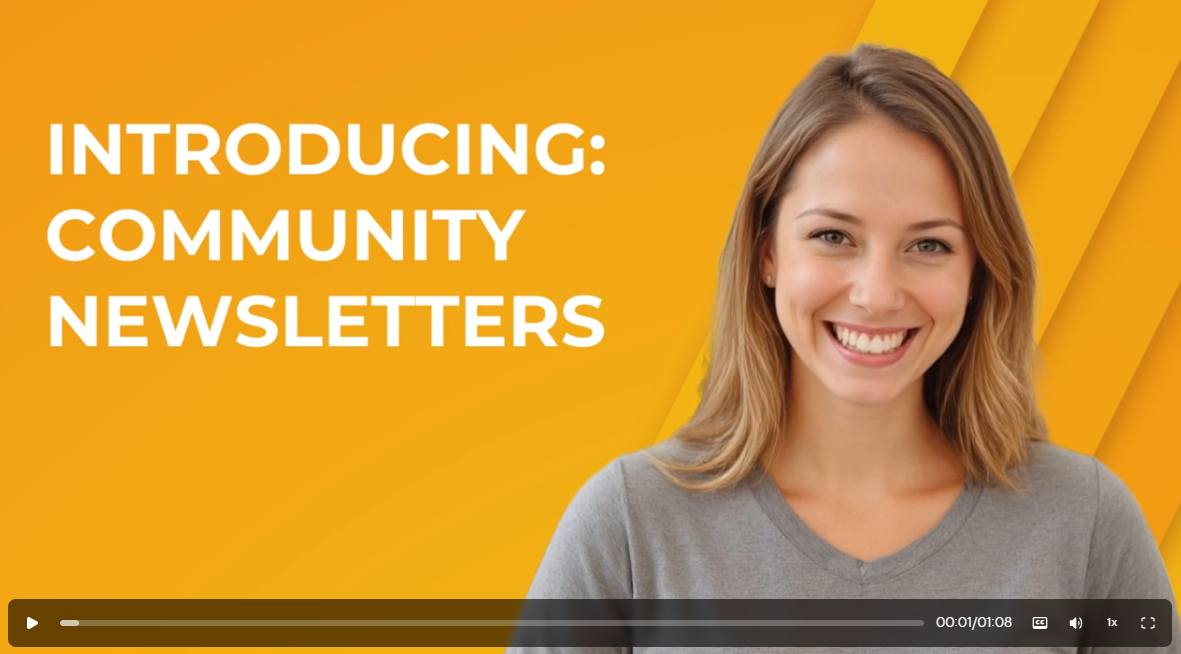
Clients often ask about ways to boost engagement inside their community groups and we always say that you need to show them what they are missing! Now there is a super easy and automated way to do that with Community Newsletters! The newsletter feature is a digest of your trending posts and hot topics, send out automatically to all group members on the frequency you choose. Members can control whether they receive the digest from their Notification settings. A group administrator does need to go into the Settings to turn this feature on and choose how often you'd like it to go out - Daily, Weekly, Bi-Weekly, or Monthly.
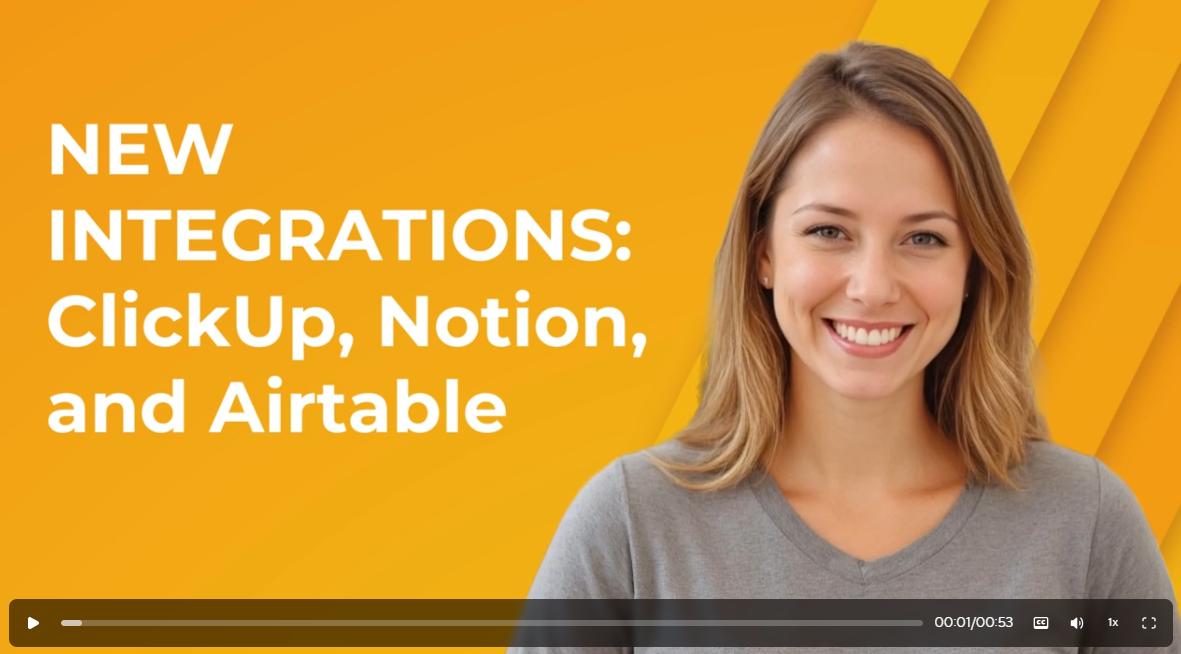
If your organization uses Notion, ClickUp, or AirTable for project management or other purposes, you'll likely be excited to know that JourneyCARE now connects instantly to all three. This means you can seamlessly pass information back and forth between these software platforms without using third party middleware like Zapier. We'd love to hear how you use this new capability. Drop a line and let us know!

If you haven't designed a certificate lately in JourneyCARE, you'll want to pop in and take a look. Some new enhancements have rolled out in the builder that we think you're going to like. One of the big changes is that you can now customize the size of your Certificate, so if you want people to be able to print out the Certificate onto standard US letter-size or A4, now you can do that. But you'll also find zippy responsiveness and new design elements that you can use like shapes and icons. Check it out and let us know what you think!

This may seem like a tiny little update, but if you've ever run into th is limitation, you'll understand that it's a big deal. You can now display and calculate tax rates to four digits. This provides greater accuracy in your calculations. The change will be seen across the entire platform, including invoices, receipts, check-outs, and exports. It impacts only new transactions, not purchases made before this update.
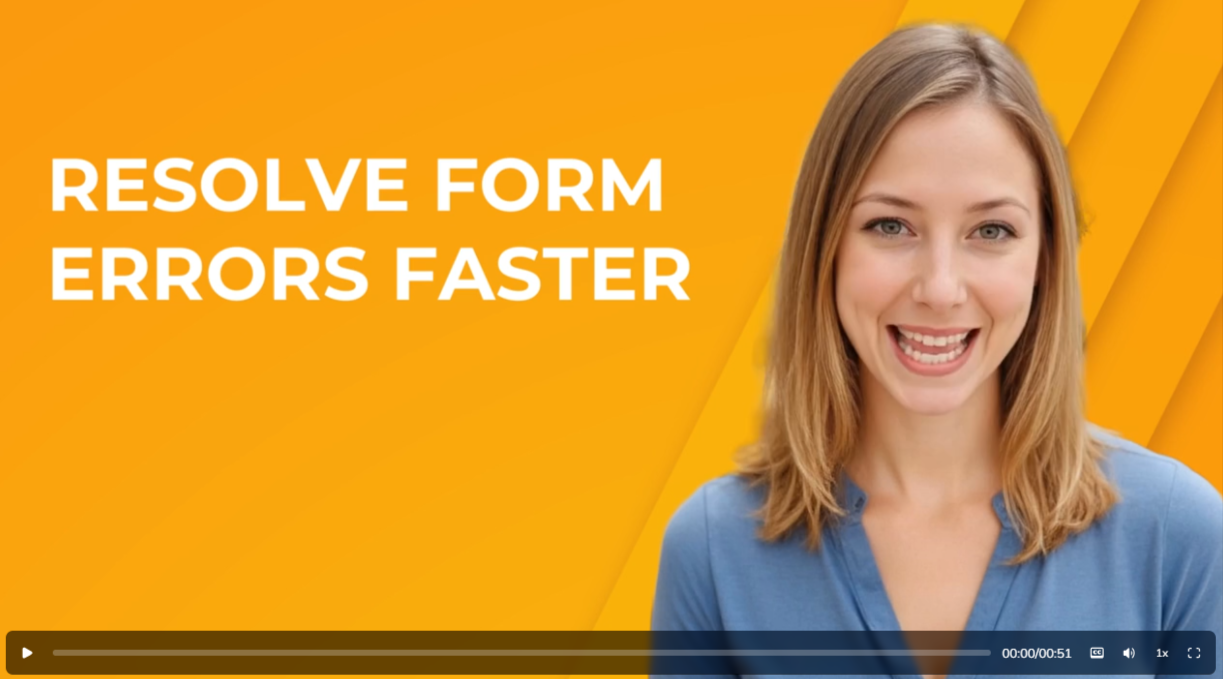
Sometimes when people hit the submit button on a form in JourneyCARE, it wasn't always obvious to them that they had made an error. If they didn't scroll back up to see that a field had been flagged with an error, they'd think that the form wasn't working. Now, if someone tries to submit a form with an error, it will automatically scroll back up to the field that has the error. This should make it easier for them to correct their error, resulting in less trouble-shooting that you have to do.
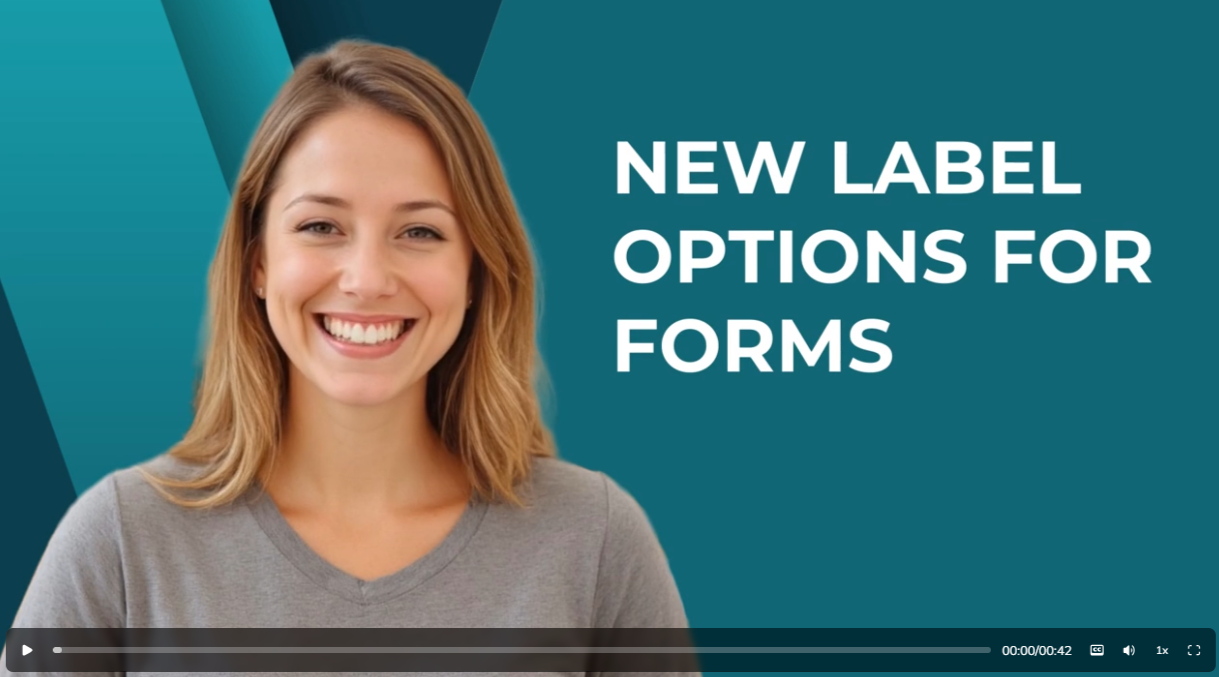
The next time you're creating a form in JourneyCARE, you'll notice that you have new formatting options for label alignment. Instead of all labels being at the top or at the side, you can choose alignment at the field level. This provides you with new flexibility in the design and structure of your forms. Check it out and let us know what you think!
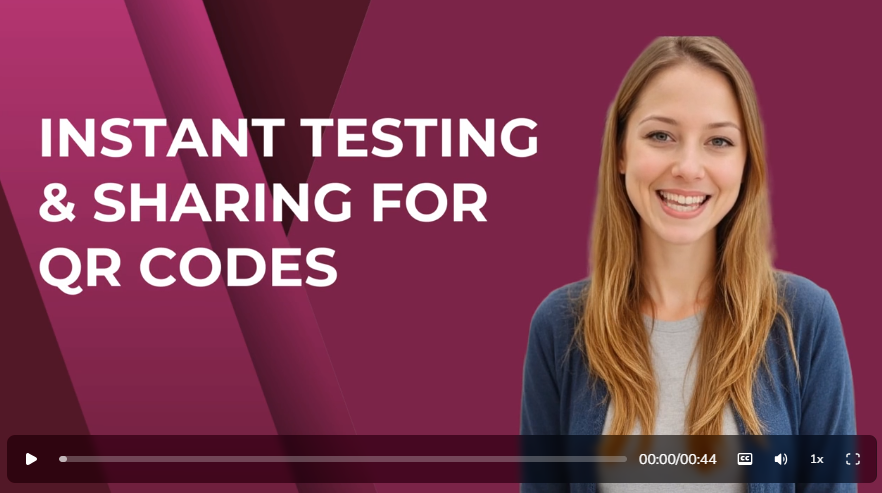
This is one of those quick "qua lity of life" updates for those of you who use the QR Code functionality in JourneyCARE. Now, you no longer have to download a QR Code image in order to share it with your graphic designer or other team mate. Simply click the little "copy" link that you'll see next to the download button. This should save you a bit of time whenever you use this tool.
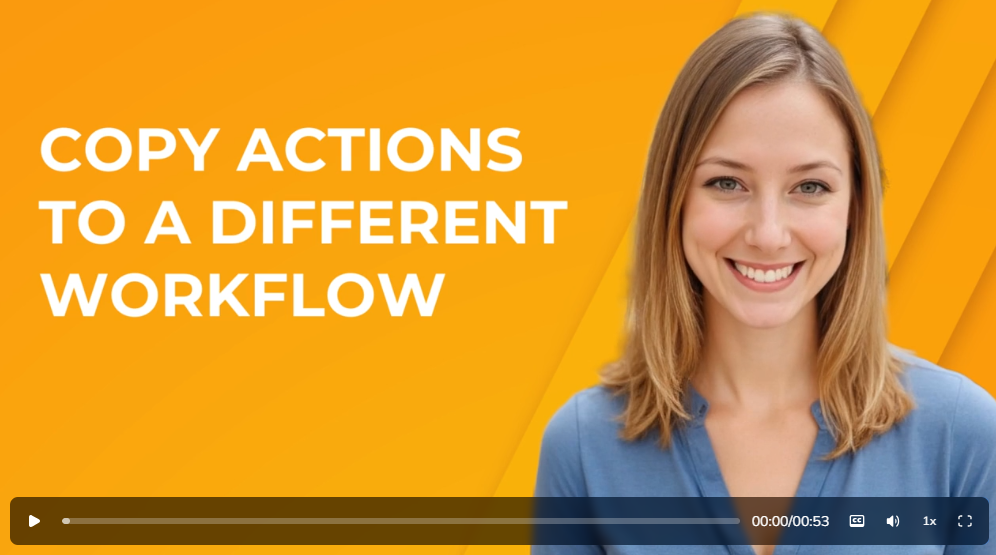
We just rolled out an awesome update for the Workflow Builder. Now, in addition to being able to Copy/Paste within the same workflow, you have the option to Copy/Paste into a completely different workflow! For those of you who spend a lot of time building out automations, this small change could save HOURS of time because you no longer have to start scratch to add actions into a workflow that already exists. Simply copy like you normally would and note that you can now navigate to any other workflow and paste.