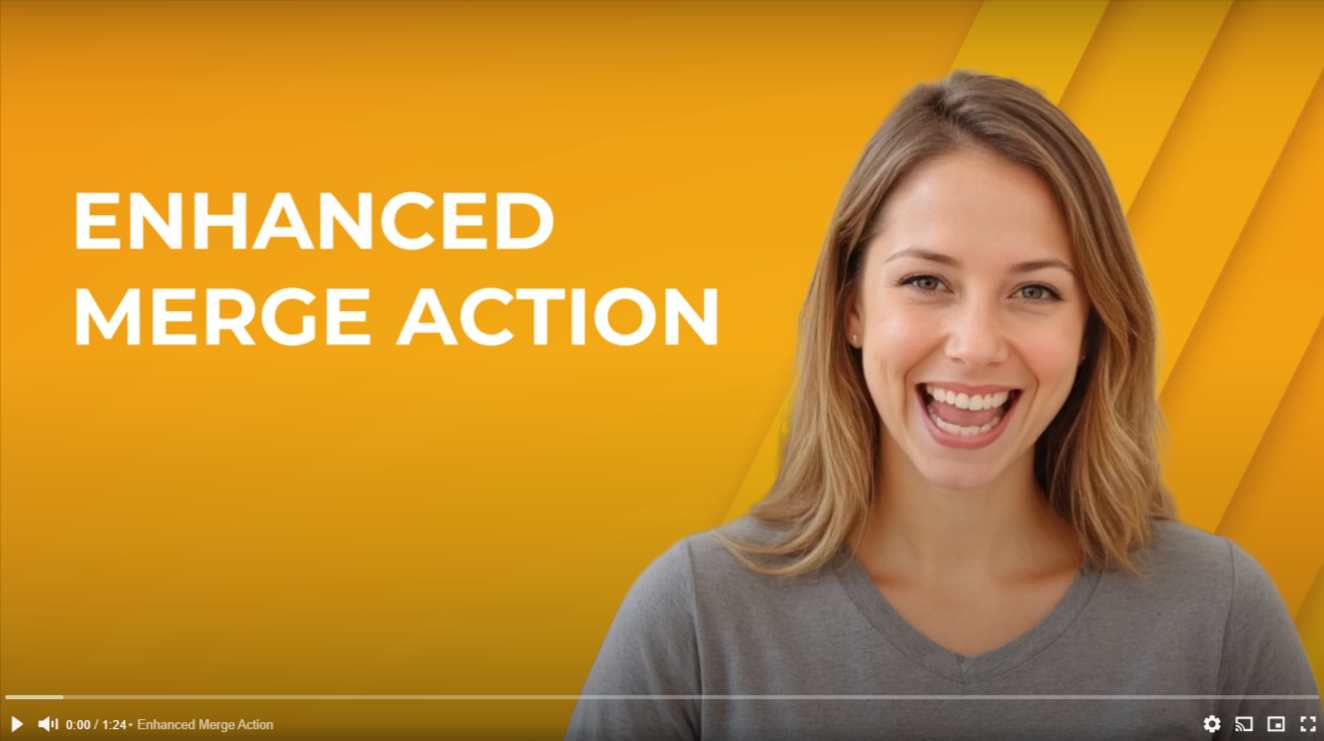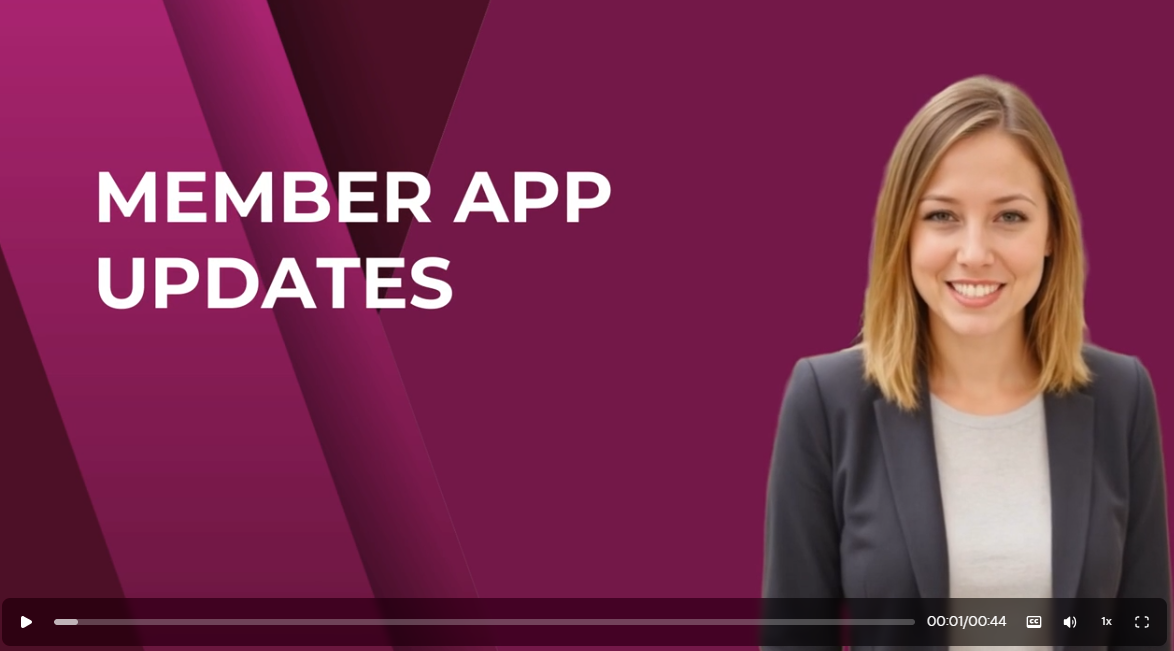News & Updates
Innovating every single day to help you attract, engage, and serve your members

Since rolling out the Community feature in JourneyCARE, we've discovered that organizations fall into two difference preferences. There are some that want every group member to have some sort of photo on their profile and there are others that do not care about such things and just want to get people into the group with as little friction as possible. So now we've made it possible for you to toggle the photo requirement on or off based on how you'd like it to work.
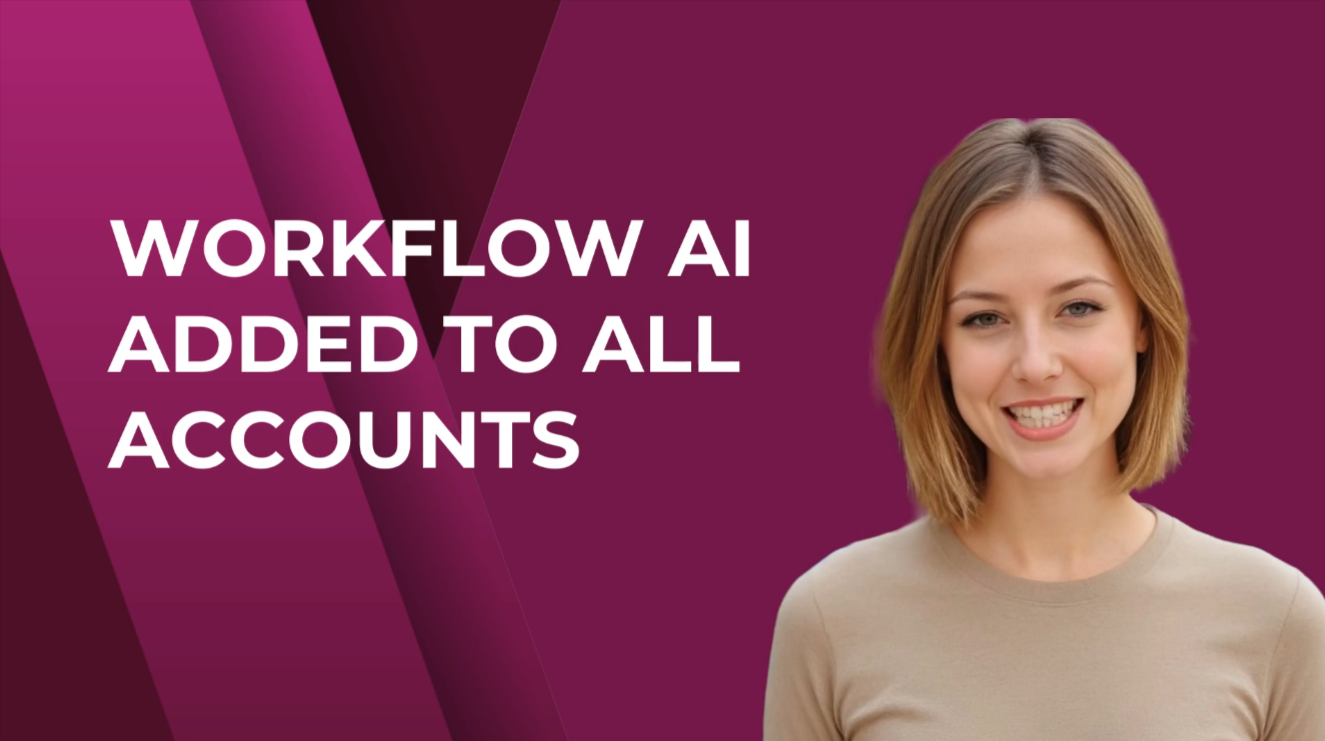
An awesome new AI enhancement has been added to JourneyCARE accounts which will make it even easier for organizations to automate member experience design and administrative tasks. Simply type in natural language what you are trying to build and the platform will attempt to create that automation for you. As an example, you could ask the AI to create a sequence of emails that triggers when a tag is added and spaces the emails a week apart. You could also specify what you'd like the emails to be about. In just a few moments, the entire workflow is generated, including draft text for the emails NOTE: The content of *anything* that the AI writes in JourneyCARE will be much stronger if you go into Marketing --> Brand Board --> Brand Voice and answer the questions there. It allows the AI to know more about your organization, audience, and communication preferences so that the messages that it writes for you are more on-target with what will work for you.
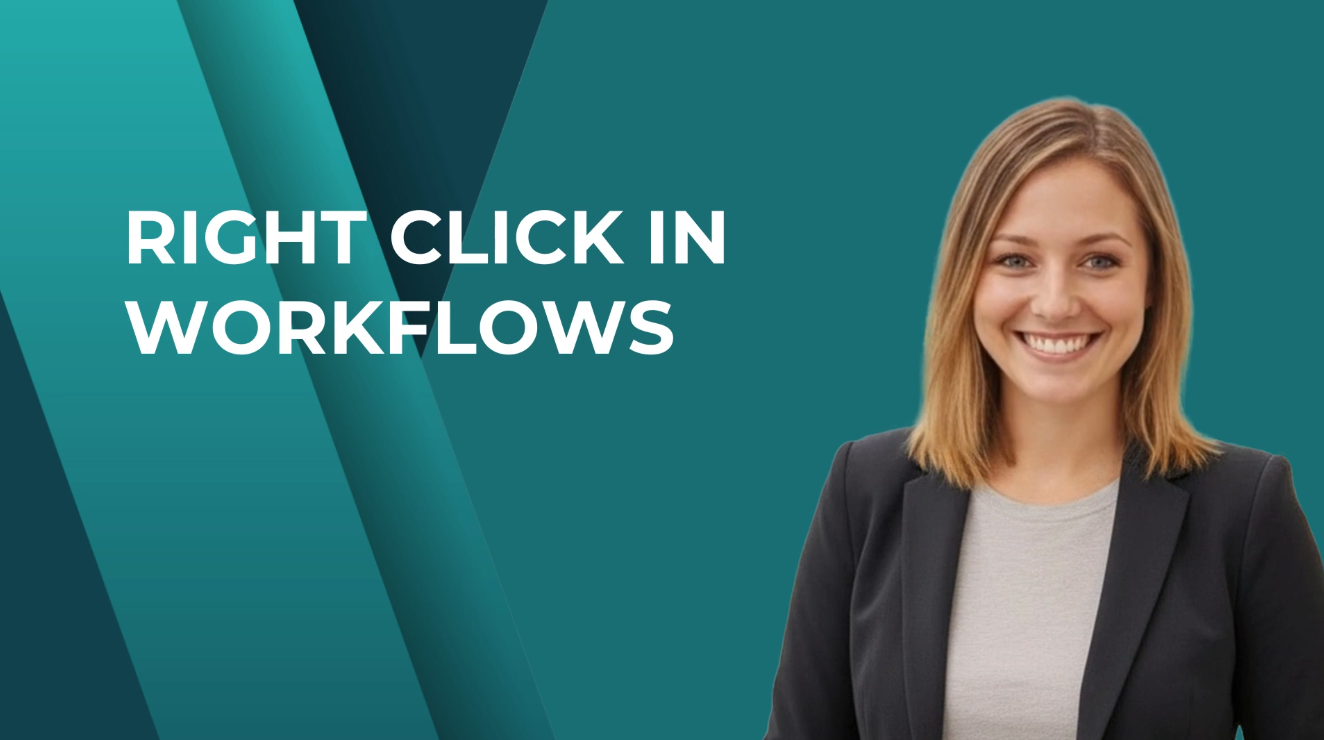
If you're a chronic right clicker when you're using software, you'll be happy to know that we've added that capability in JourneyCARE. When you're working with your automations, simply right click for easy access to copy, move, paste, or add a note. It works exactly like you'd expect, reducing the number of clicks required to get to those important settings.

One of the most powerful assets that any organization can have in its marketing toolkit is a collection of testimonials from happy fans. We're excited to announce that you can now collect video testimonials via JourneyCARE and embed them seamlessly into any website. Each testimonial can be up to 2 1/2 minutes of video. Look for this feature in the "Reviews" section of your account. If you don't see reviews, drop us a line at the Help Desk and we'll activate that for you. Once activated, you'll be able to create special links to send to your audience allowing them to easily record their video and instantly submit to you. Once you have a few selected, you can customize a display widget to showcase those on any website page.
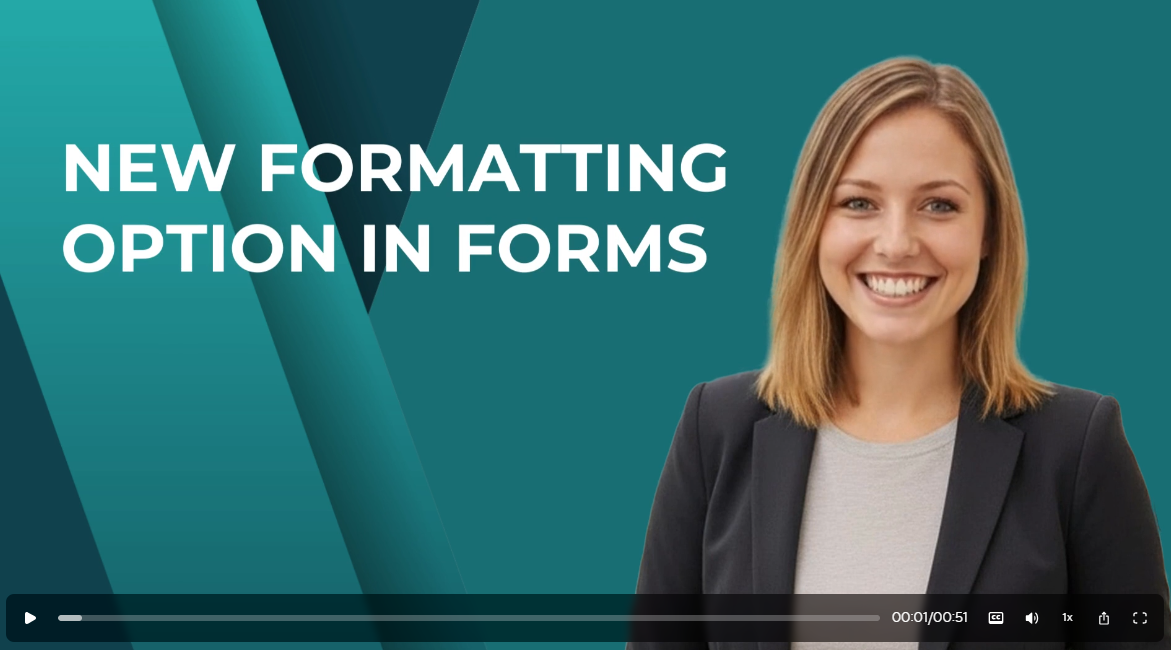
This is one of those teeny tiny adjustments that might seem like no big deal, but if you've ever had a form where you couldn't get the spacing to look exactly like you want it to look, you'll appreciate this update. While you could previously do some extra custom styling with CSS code, you'll now notice that there's a super easy slider and margin parameters that can be set for the outside spacing on your Forms, Surveys, and Quizzes. Try it out and let us know what you think!
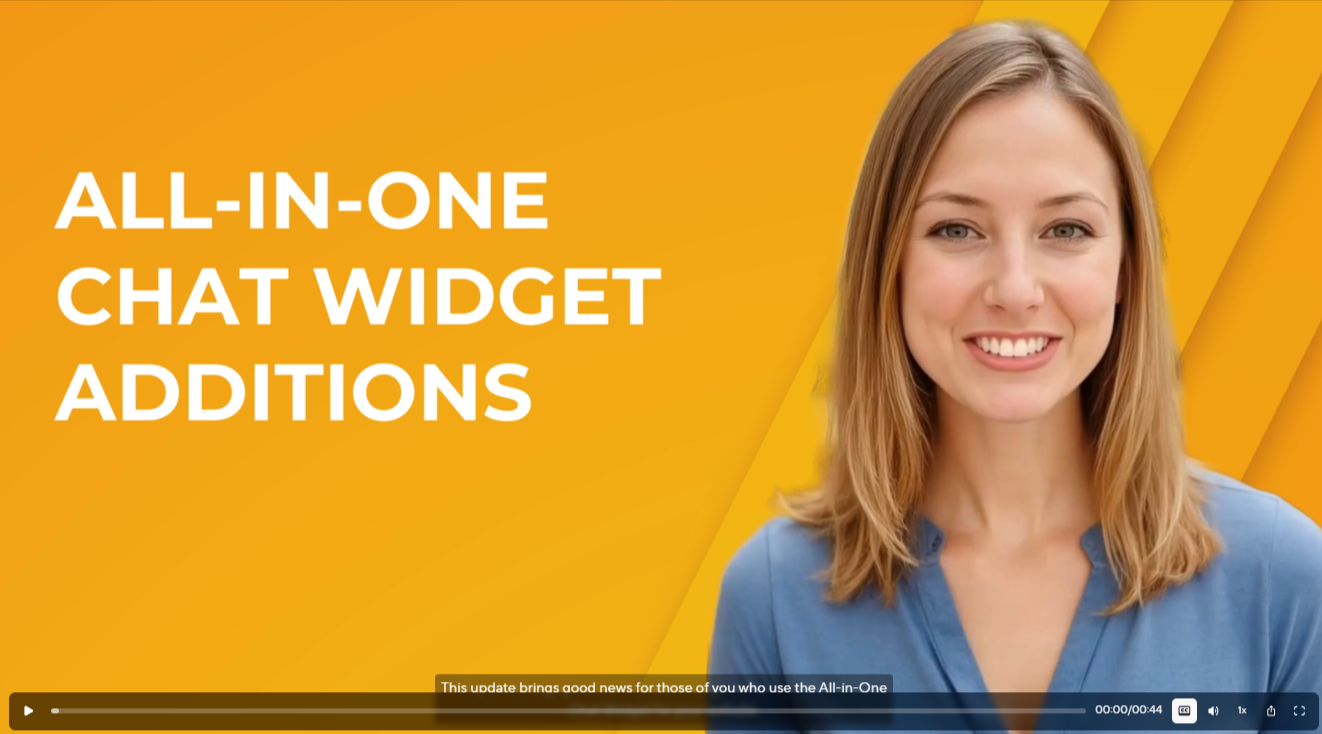
There's good news today for those of you who use JourneyCARE's All-in-One Chat Widget on your website. We've added Facebook, Instagram, and Voice AI as options that you can choose as communication channels. The options are easy to add in the Chat Widget settings. Note that you do need to have a Facebook or Instagram account connected to JourneyCARE in order to see those as things that you can choose. For Voice AI to show up as an option, you need to have a Voice AI agent configured in your account.

Just in time for the holiday season, we are excited to announce that Gift Cards are here! You now have the ability to design Gift Cards that perfectly match your branding, set your denominations, and sell them on your site or via links. Once you've implemented the feature, the option for your customers to redeem cards that they've purchased will appear on your payment forms and ecommerce check-out. You'll find this new feature by going to Payments (left nav), then look for the new Gift Cards item in the top nav. We can't wait to hear what you do with this!
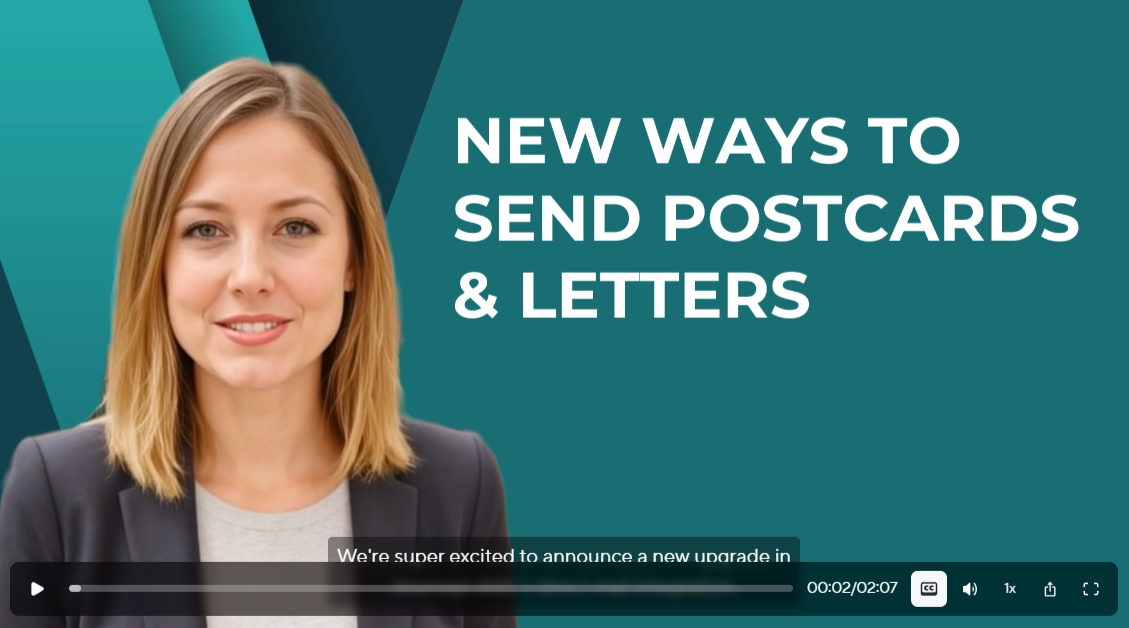
We've just integrated a new way to send postcards and letters. This solution doesn't require setting up a separate account and doesn't require purchase of bulk credits, which makes it much easier to use. It's available seamlessly inside contacts and workflows. Once you've activated the new feature, there are 3 ways to send your printed items: In bulk from the designer; From inside a contact's record; As an action in any workflow. Check it out and let us know what you think!
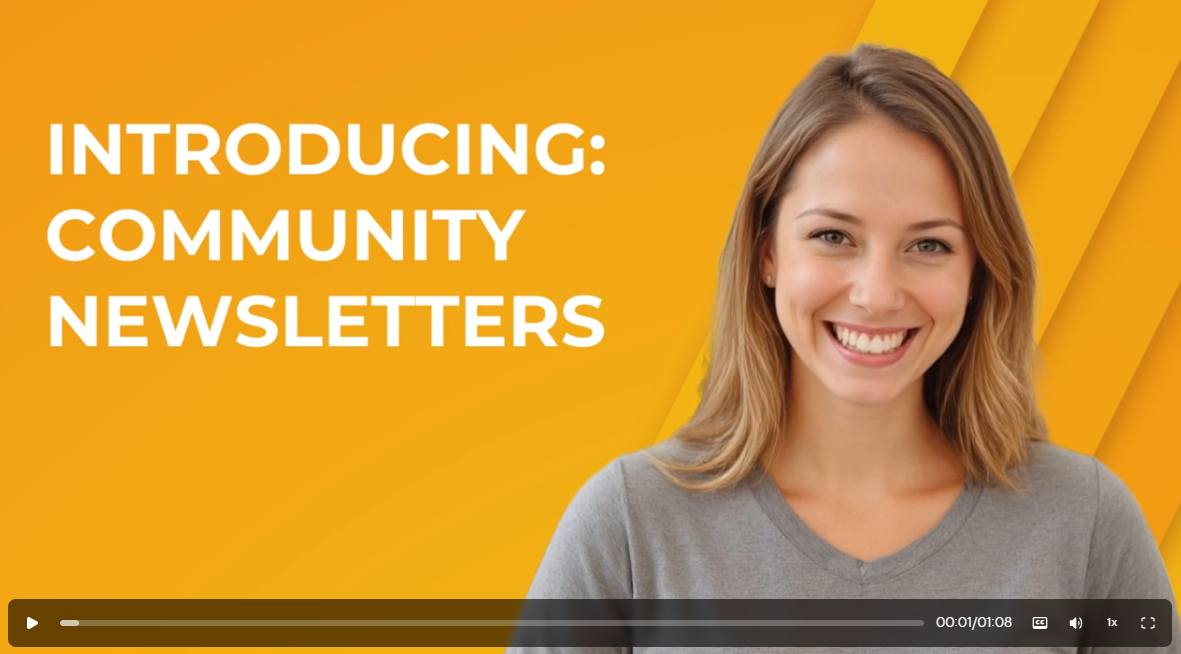
Clients often ask about ways to boost engagement inside their community groups and we always say that you need to show them what they are missing! Now there is a super easy and automated way to do that with Community Newsletters! The newsletter feature is a digest of your trending posts and hot topics, send out automatically to all group members on the frequency you choose. Members can control whether they receive the digest from their Notification settings. A group administrator does need to go into the Settings to turn this feature on and choose how often you'd like it to go out - Daily, Weekly, Bi-Weekly, or Monthly.
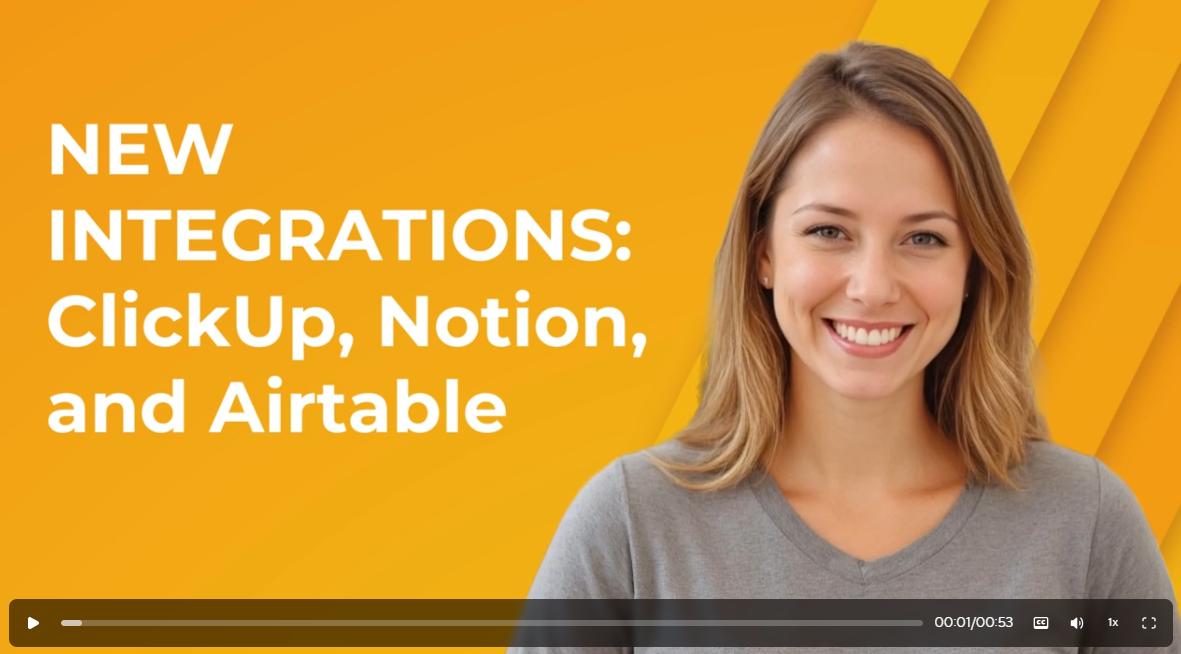
If your organization uses Notion, ClickUp, or AirTable for project management or other purposes, you'll likely be excited to know that JourneyCARE now connects instantly to all three. This means you can seamlessly pass information back and forth between these software platforms without using third party middleware like Zapier. We'd love to hear how you use this new capability. Drop a line and let us know!

If you haven't designed a certificate lately in JourneyCARE, you'll want to pop in and take a look. Some new enhancements have rolled out in the builder that we think you're going to like. One of the big changes is that you can now customize the size of your Certificate, so if you want people to be able to print out the Certificate onto standard US letter-size or A4, now you can do that. But you'll also find zippy responsiveness and new design elements that you can use like shapes and icons. Check it out and let us know what you think!

This may seem like a tiny little update, but if you've ever run into th is limitation, you'll understand that it's a big deal. You can now display and calculate tax rates to four digits. This provides greater accuracy in your calculations. The change will be seen across the entire platform, including invoices, receipts, check-outs, and exports. It impacts only new transactions, not purchases made before this update.
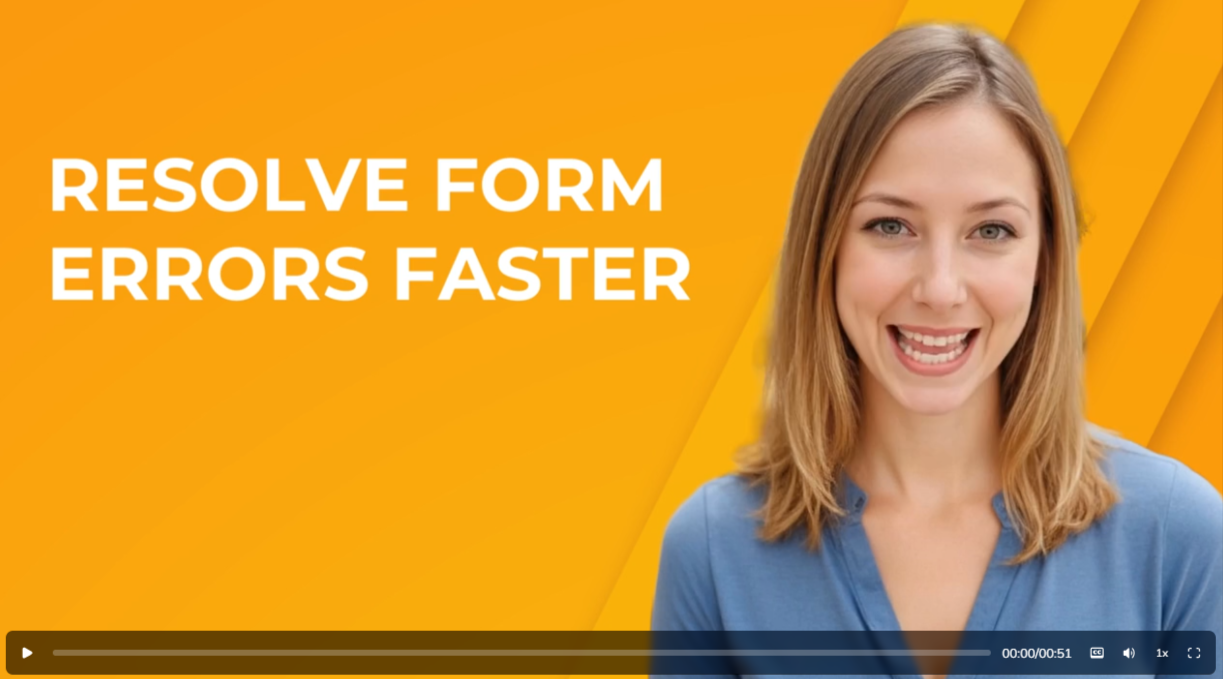
Sometimes when people hit the submit button on a form in JourneyCARE, it wasn't always obvious to them that they had made an error. If they didn't scroll back up to see that a field had been flagged with an error, they'd think that the form wasn't working. Now, if someone tries to submit a form with an error, it will automatically scroll back up to the field that has the error. This should make it easier for them to correct their error, resulting in less trouble-shooting that you have to do.
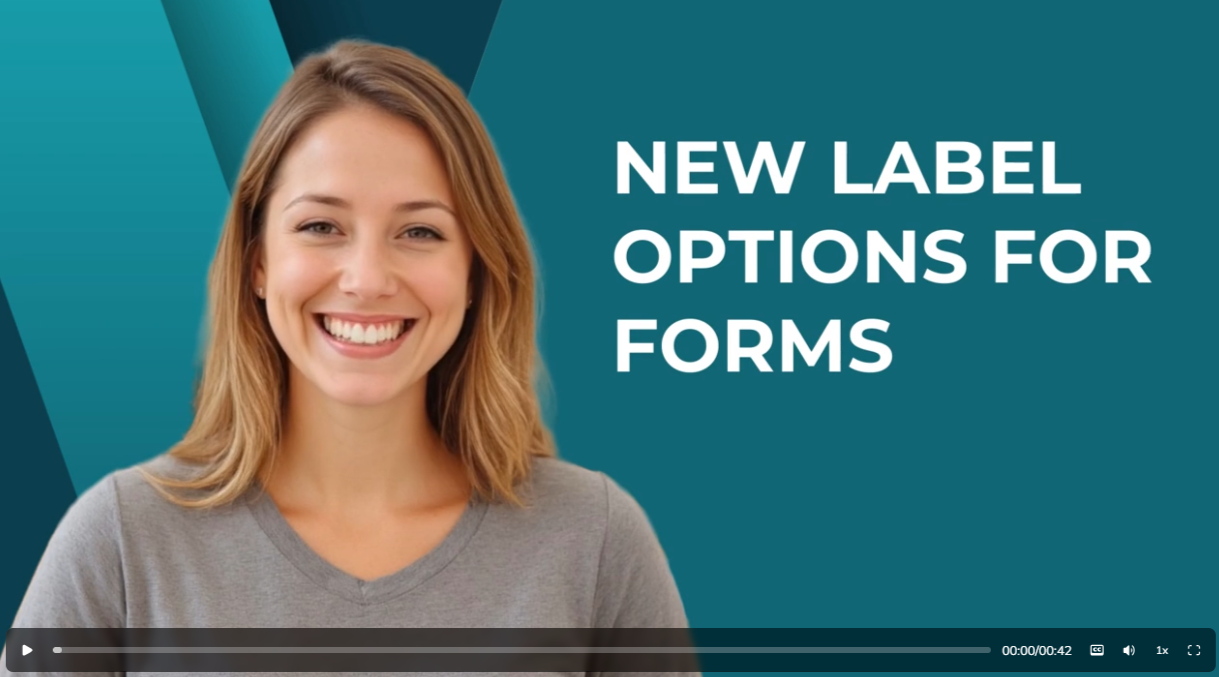
The next time you're creating a form in JourneyCARE, you'll notice that you have new formatting options for label alignment. Instead of all labels being at the top or at the side, you can choose alignment at the field level. This provides you with new flexibility in the design and structure of your forms. Check it out and let us know what you think!
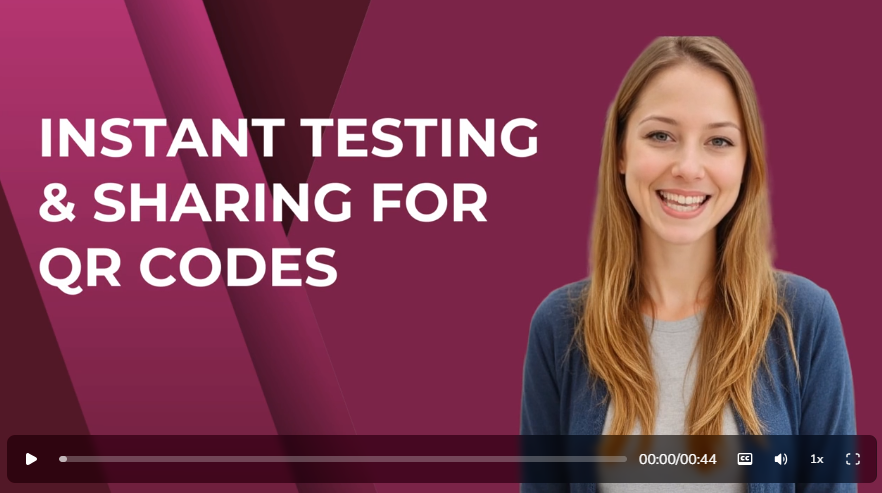
This is one of those quick "qua lity of life" updates for those of you who use the QR Code functionality in JourneyCARE. Now, you no longer have to download a QR Code image in order to share it with your graphic designer or other team mate. Simply click the little "copy" link that you'll see next to the download button. This should save you a bit of time whenever you use this tool.
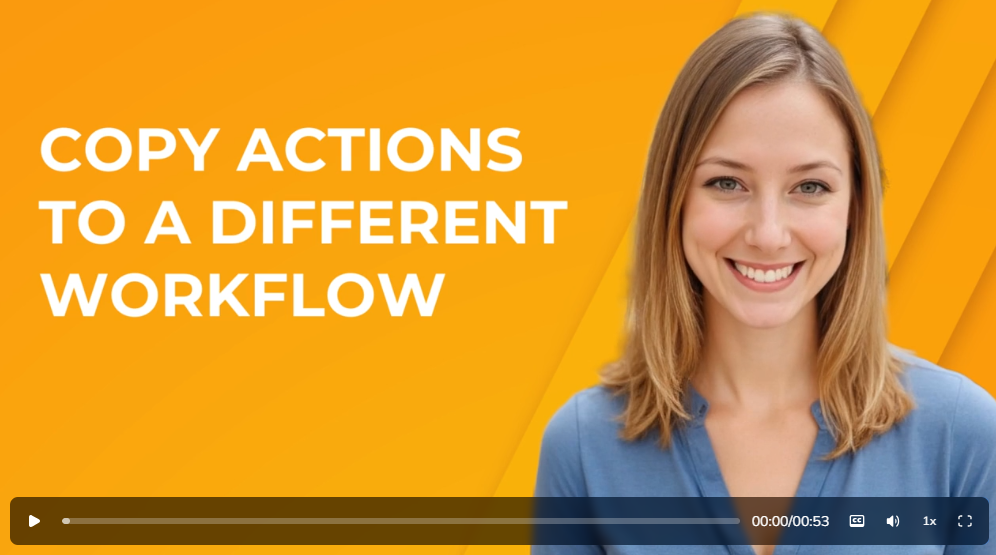
We just rolled out an awesome update for the Workflow Builder. Now, in addition to being able to Copy/Paste within the same workflow, you have the option to Copy/Paste into a completely different workflow! For those of you who spend a lot of time building out automations, this small change could save HOURS of time because you no longer have to start scratch to add actions into a workflow that already exists. Simply copy like you normally would and note that you can now navigate to any other workflow and paste.

Although not needed for all websites, a Disclaimer is a critical document for many types of websites as it helps you limit your liability that can arise from certain website features. Whether you advertise third party products or services, sell or display health products, participate in an affiliate program, provide health and fitness advice, or provide information that could be seen by others as legal advice, a Disclaimer can help protect your website and organization. Here at JourneyCARE, we partner with Termageddon to help organizations create custom website policies. Termageddon recently announced an expansion in their Disclaimer Generator's capability, now covering 87 additional laws, rules, and regulations, plus having applicability beyond the United States, to include Canada, the United Kingdom, Ireland, and Australia. Here is a list of the additional laws, rules, and regulations added: Testimonials, reviews and endorsements Federal Trade Commission’s Trade Regulation Rule on the Use of Consumer Reviews and Testimonials Australian Competition and Consumer Act 2010 Schedule Australian Competition and Consumer Commission Online Product and Service Reviews Guidance Unfair Commercial Practices Directive (Directive 2005/29/EC) Copyrighted work – fair use doctrine 17 U.S. Code Section 107 Health products Therapeutic Goods Act 1989 Therapeutic Goods Regulations 1990 Therapeutic Goods Advertising Code 2021 S.I. No. 541/2007 Lawyers/Law Firms Canada Model Code of Professional Conduct Ontario Rules of Professional Conduct British Columbia Code of Professional Conduct Alberta Code of Conduct Quebec Code of Ethics of Advocates Manitoba Code of Professional Conduct Saskatchewan Code of Professional Conduct Nova Scotia Code of Professional Conduct New Brunswick Code of Professional Conduct Newfoundland and Labrador Code of Professional Conduct Prince Edward Island Code of Professional Conduct Yukon Code of Conduct Northwest Territories/Nunavut Code of Conduct United Kingdom Solicitors Regulation Authority Code of Conduct for Solicitors Bar Standards Board Code of Conduct Solicitors’ Practice Regulations Republic of Ireland Legal Services Regulation Act 2015 Advertising Regulations 2020 (S.I. No. 644 of 2020) Australia Legal Profession Uniform Law Legal Profession Uniform Conduct Rules South Australian Legal Practitioners Conduct Rules United States American Bar Association Model Rules of Professional Conduct Alabama Rules of Professional Conduct Alaska Rules of Professional Conduct Arizona Rules of Professional Conduct Arkansas Rules of Professional Conduct California Rules of Professional Conduct Colorado Rules of Professional Conduct Connecticut Rules of Professional Conduct Delaware Lawyers’ Rules of Professional Conduct Florida Rules of Professional Conduct Georgia Rules of Professional Conduct Hawaii Rules of Professional Conduct Idaho Rules of Professional Conduct Illinois Rules of Professional Conduct Indiana Rules of Professional Conduct Iowa Rules of Professional Conduct Kansas Rules of Professional Conduct Kentucky Rules of Professional Conduct Louisiana Rules of Professional Conduct Maine Rules of Professional Conduct Maryland Attorney’s Rules of Professional Conduct Massachusetts Rules of Professional Conduct Michigan Rules of Professional Conduct Minnesota Rules of Professional Conduct Mississippi Rules of Professional Conduct Missouri Rules of Professional Conduct Montana Rules of Professional Conduct Nebraska Rules of Professional Conduct Nevada Rules of Professional Conduct New Hampshire Rules of Professional Conduct New Jersey Rules of Professional Conduct New Mexico Rules of Professional Conduct New York Rules of Professional Conduct North Carolina Rules of Professional Conduct North Dakota Rules of Professional Conduct Ohio Rules of Professional Conduct Oklahoma Rules of Professional Conduct Oregon Rules of Professional Conduct Pennsylvania Rules of Professional Conduct Rhode Island Rules of Professional Conduct South Carolina Rules of Professional Conduct South Dakota Rules of Professional Conduct Tennessee Rules of Professional Conduct Texas Disciplinary Rules of Professional Conduct Utah Rules of Professional Conduct Vermont Rules of Professional Conduct Virginia Rules of Professional Conduct Washington Rules of Professional Conduct West Virginia Rules of Professional Conduct Wisconsin Rules of Professional Conduct for Attorneys Wyoming Rules of Professional Conduct for Attorneys At Law US Territories American Samoa Rules of Professional Conduct Guam Rules of Professional Conduct Northern Mariana Islands- adopted the American Bar Association Model Rules of Professional Conduct Puerto Rico Rules of Professional Conduct U.S. Virgin Islands Rules of Professional Conduct
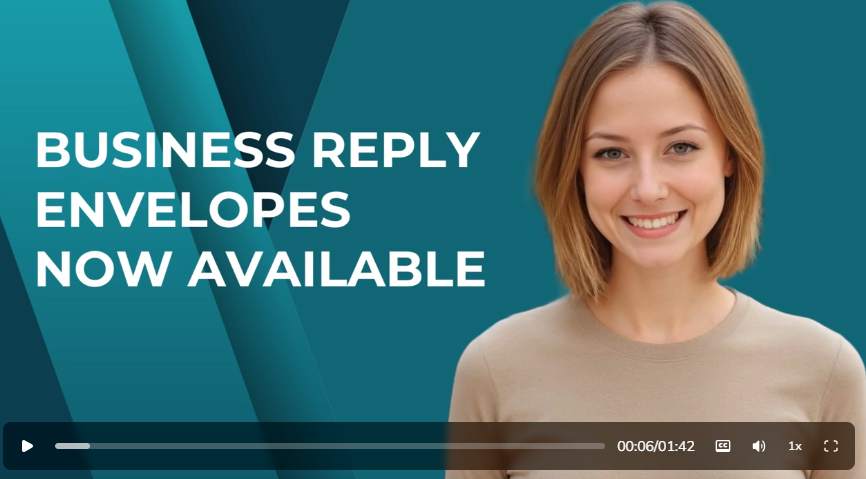
TRANSCRIPT: For those of you who use JourneyCARE's built-in integration with Postalytics to send print mail via USPS, I'm happy to share that you have a new option to include a reply envelope. Reply envelopes are a great way to boost the likelihood that you are going to get a response because it removes the effort required for someone to do so. You can use them with fundraising campaigns, election ballots, paper surveys, or offline program enrollments. Anytime you want to make it easy for someone to return a response to you, consider including one. There are actually two options. First, a business reply envelope, which is pre-addressed and postage paid, so the response can be sent back to you without someone adding a stamp. As the sender, you only pay for postage if the envelope is returned. Using this type of envelope also requires getting a special permit from the USPS. Our partner post alytics can help with this permit process. The other option is called a courtesy reply envelope, and this type is pre-addressed, but the recipient needs to apply a stamp so you are not covering the postage on these replies. That makes it lower cost and also there is no USPS permit required. One final quick note in order to see the reply envelope option. You need to be using the 8 1/2 x 14 inch letter format, which gives you a removable section that someone would be returning in the envelope. If you are using any other style of mailer, you won't see the envelope option. Go ahead and give this new option a try on your next mailing and let us know what you think.
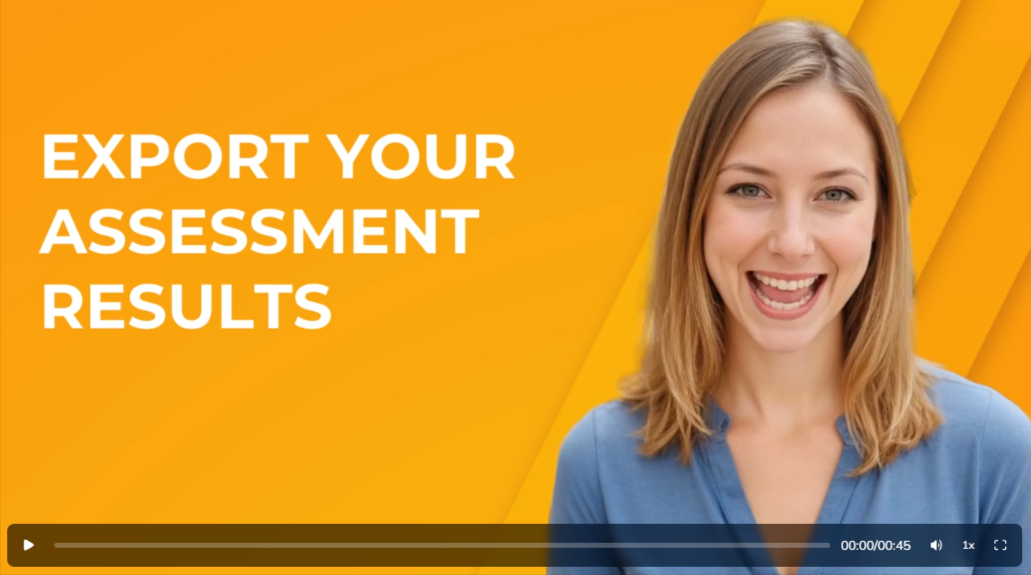
TRANSCRIPT: Hey there, JayCee here with a quick update for all you instructors and admins. This one's going to make your reporting life a whole lot easier. You can now export assessment results directly from the assessment reporting screen with just one click. That means no more manual copy pasting. No more digging around to find scores. Just clean structured data exactly when you need it. A couple of things to note: First, the export will be based on any filters that you've set. Also for large exports, over 500 rows, you'll get a secure download link that's good for 24 hours. This same export feature is coming soon for other screens like course progress, revenue, and Member Insights, so watch for those to roll out soon.
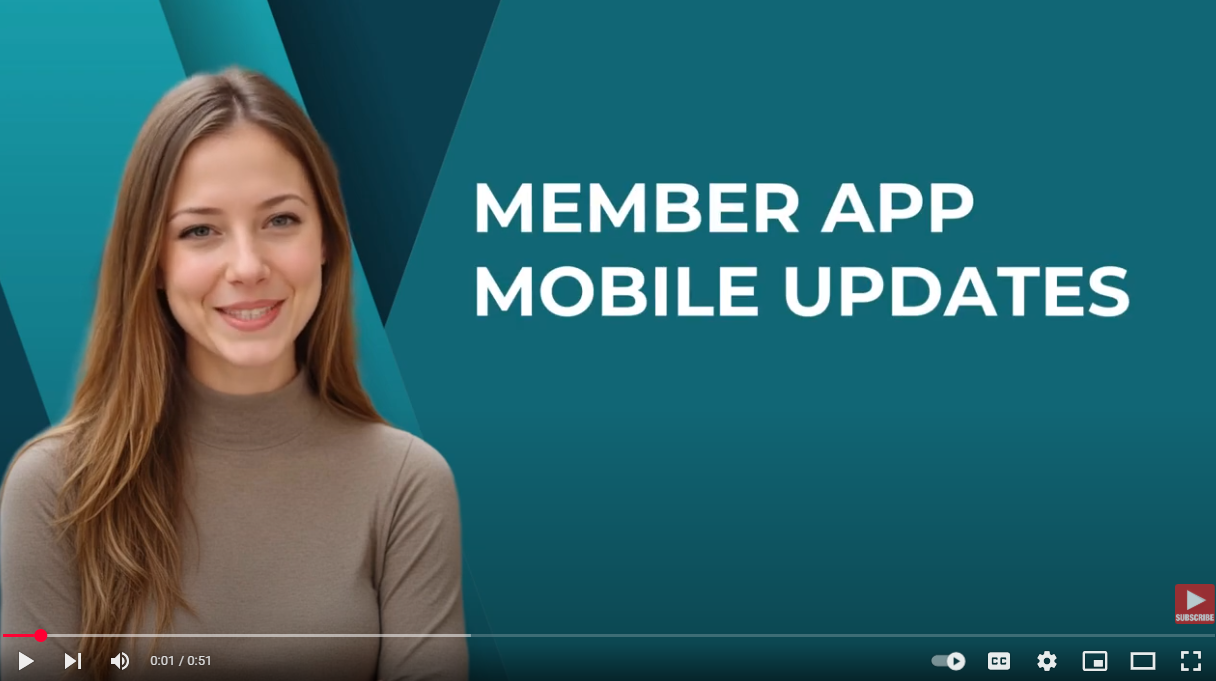
TRANSCRIPT: Our development team just dropped a major update to the mobile app, and it's all about making your member experience faster, smoother, and easier to navigate. Here's what you'll notice first load times for joined communities are faster. Next, switching between courses and communities feels super snappy. Navigation across screens feels smooth. The layouts are leaner and easier to browse. Finally, both the top and bottom navigation bars got a fresh redesign to make everything more intuitive. Our team's goal, of course, is to provide you with an app that keeps up with you with less friction so that you members can hop into your groups and learning experiences without missing a beat. I'm also pleased to share that these changes are just the beginning. Even more mobile first enhancements are on the way.

TRANSCRIPT: Hey there. The next time you visit the credentials area in Journey Care, we think you'll love what's new. The old preview page gone in its place is a sleek professional grade credential page that's designed not just to look good, but to work hard for your members. Each certificate now features a page layout that displays the recipient's name issuing organization issue, and expiry dates all in one beautiful view. With just a click. Recipients can download their credential or share it directly to LinkedIn, Facebook, Twitter, or WhatsApp. No screenshots, no workarounds, just instant visibility. And speaking of LinkedIn, we've added one click access to LinkedIn's credential form already pre-filled for fast and easy listing. Perfect for highlighting achievements in seconds. And then one final edition that we think you'll like. There's now a real time verification tool built right in anyone can click to confirm a credentials, authenticity, giving your organization added credibility and helping your members shine even brighter. That's it for this update, but that's a big change, isn't it? Your ability to issue credentials via JourneyCARE just went from basic to brilliant, so be sure to take a look.
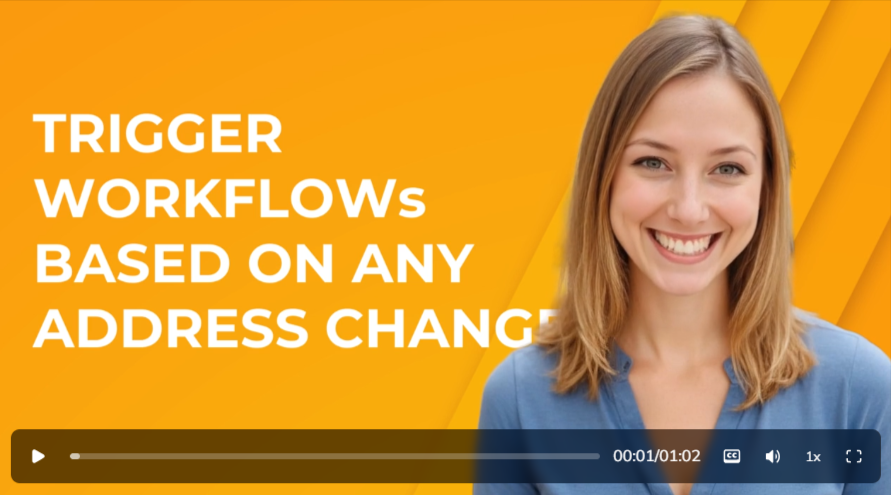
TRANSCRIPT: Hey there, JC here with an update for your workflows. If you've ever wished your automations could react when someone updates their address, now they can. We've added a new trigger that can now kick off workflows. The moment a contacts address changes, whether it's a new street address, updated city, postal code, or even country, your automations can spring into action without skipping a beat. Let's say a contact moves into a different region of the country. You can instantly alert your team, or if a member updates their city, you can automatically tag them to get updates for local events. Even small fixes like correcting a street address can trigger follow-up actions to keep your data clean and your team informed. Smart, seamless automations can happen where and when you need them, so go ahead and put those address changes to work. As always, if you need any assistance with your workflows, our help desk team is just an email away. Feel free to reach out.

TRANSCRIPT: Hey friends, JayCee here, your AI powered client educator for Journey Care. I'm back today with an exciting update about the AI capability in your account. The capability of the AI care assistance in Journey Care has been expanded, which means that your bots are even more flexible in their conversations. With your contacts, you can now have your AI care assistant collect up to 20 contact fields during their interaction. That is a massive increase from the three fields that you could do before. This means that you can get richer data collection from a membership inquiry, event registration, donation, or sponsor signup. Additionally, you can trigger up to five workflows. Again, that's an increase from three before. We hope you've been loving the amazing things you can do with your customizable care assistants. If you've created something super useful, drop us a line here at the help desk and let us know.
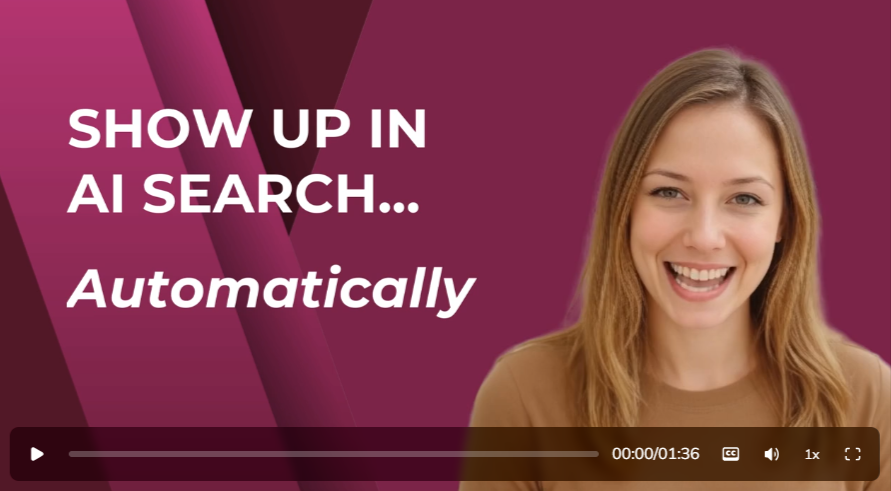
TRANSCRIPT: Hi there. It's JayCee from the Journey Care team with some exciting news that makes your website even more AI ready. And the best part, you don't have to do a thing. We've automatically rolled out something called LLMs txt on all published sites. It's already working behind the scenes for you. Think of it like a cheat sheet for AI made specifically for tools like Chat, GPT, Claude and Perplexity. It gives these large language models a clean, structured map of what your site is all about. That means when someone asks an AI tool about your organization or a topic that your website covers, the right information is readily available in a format that AI easily understands. Here's what happens automatically every time you publish your site. Now, a fresh AI friendly file is created behind the scenes. It includes your live pages, including things like blog posts, product pages, and multi-language versions of your pages. If you have those, it skips over drafts or no index pages. Keeping the good stuff front and center. This update for journey care sites is a really big deal because most websites don't have this yet, but your site does, which means that AI tools are more likely to represent your organization accurately, link to your content, and present your brand in a clear and professional way. We also hope it serves as another sign that the Journey Care Team is helping you stay future ready. As the world changes, marketing evolves and consumer expectations shift. As always, if you have any questions, please reach out. Our team is here to help.
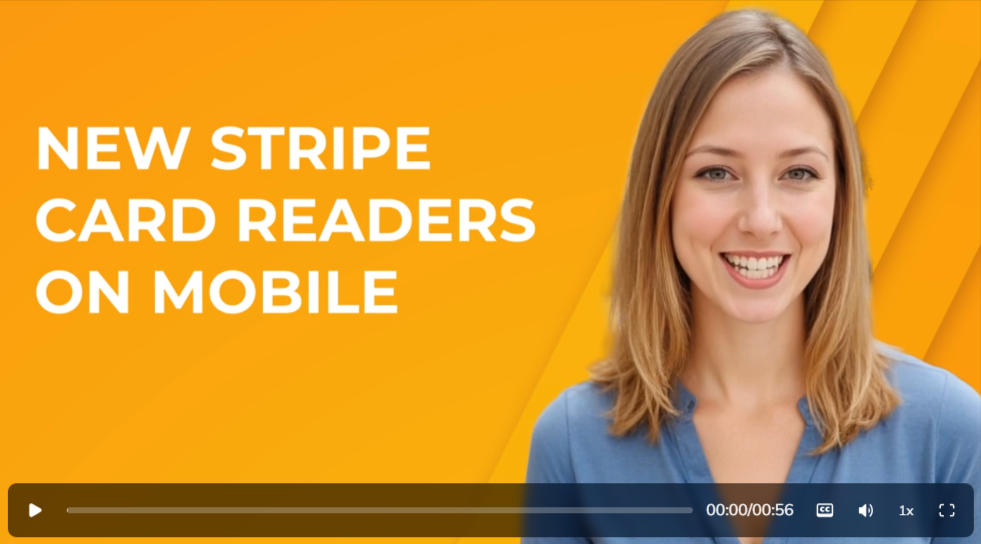
TRANSCRIPT: This is just a quick announcement to let you know that it is now possible to connect two models of Stripe's, internet connected card readers to the mobile app. This provides you with a new way to take secure in-person payments through the point of sale feature. This update is specifically for the BBPOS WisePOS E and Stripe S700. To use one of the new readers, you must be using Stripe as your payment method. Simply connect the reader to the same internet network as your mobile device. Inside the mobile app settings, you'll be able to pair the reader in the payment devices area. It should walk you right through the process. If you have any trouble getting connected, let us know. We do strongly recommend that you connect and test your processes ahead of any event where you plan to use the reader. That way you can get acclimated to how it works beforehand.
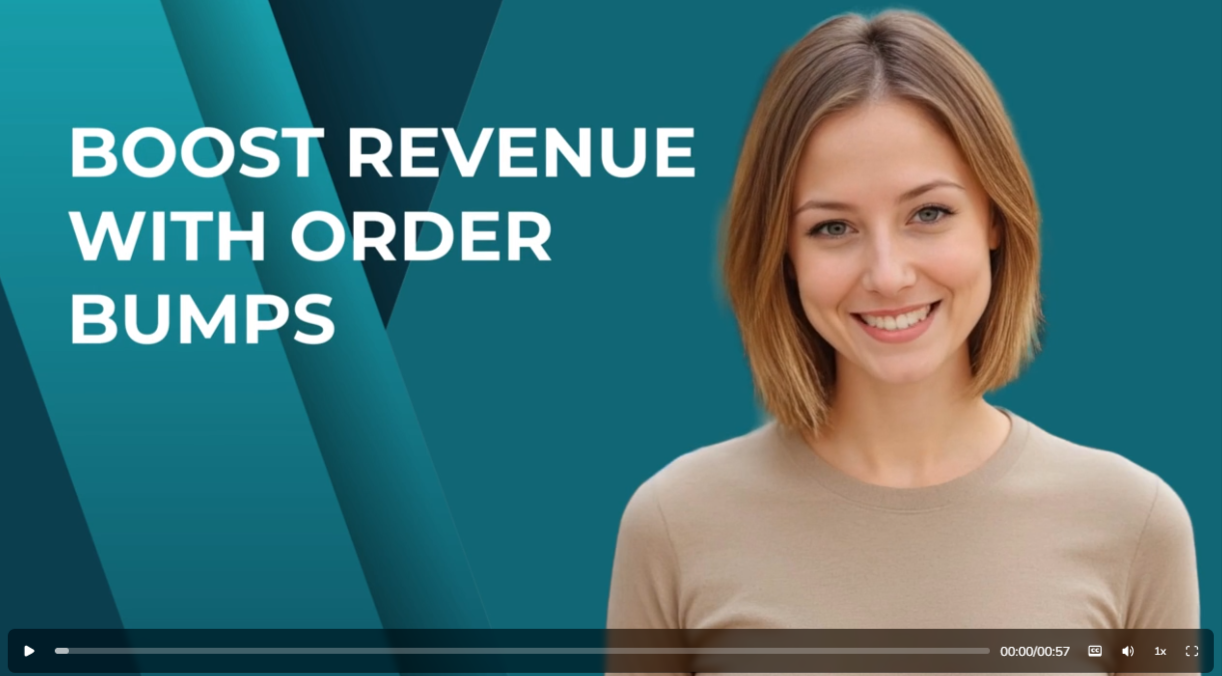
Order Bumps are now available in Forms and Surveys. What is an "Order Bump"? Bumps are essentially an add-on which you are offering when someone purchases something else. It's like when the fast food restaurant asks "would you like fries with that?" when you order a burger. Now, when someone is signing up for your Conference, you can have a special highlighted area that says, "hey, wouldn't you like to get a T-shirt for the event, too?" or "how about grabbing an annual membership along with that conference ticket?" Key Highlights Classic & Modern Bump Styles: Choose between the traditional Classic view or a sleek Modern layout. Multiple Templates: Templates are crafted to increase visibility and engagement. Custom Design Options: Modify bump colors, icons, highlight text, borders, pricing display, and more. Supports Multiple Bump Products: Add more than one bump product to a single form or survey. Toggle & Reorder: Activate or deactivate bump products with ease and arrange their order to suit your needs. IMPORTANT: Either the main product or a bump product can be set as recurring, but not both simultaneously. How It Works Insert a Sell Product field into your form or survey. Choose your product type as either Main Product or Bump Product in the settings panel. Enable Bump Products and select your preferred style—Classic or Modern. Pick a template, configure your styling and text, and preview it live. Save your form or survey and start collecting boosted payments.
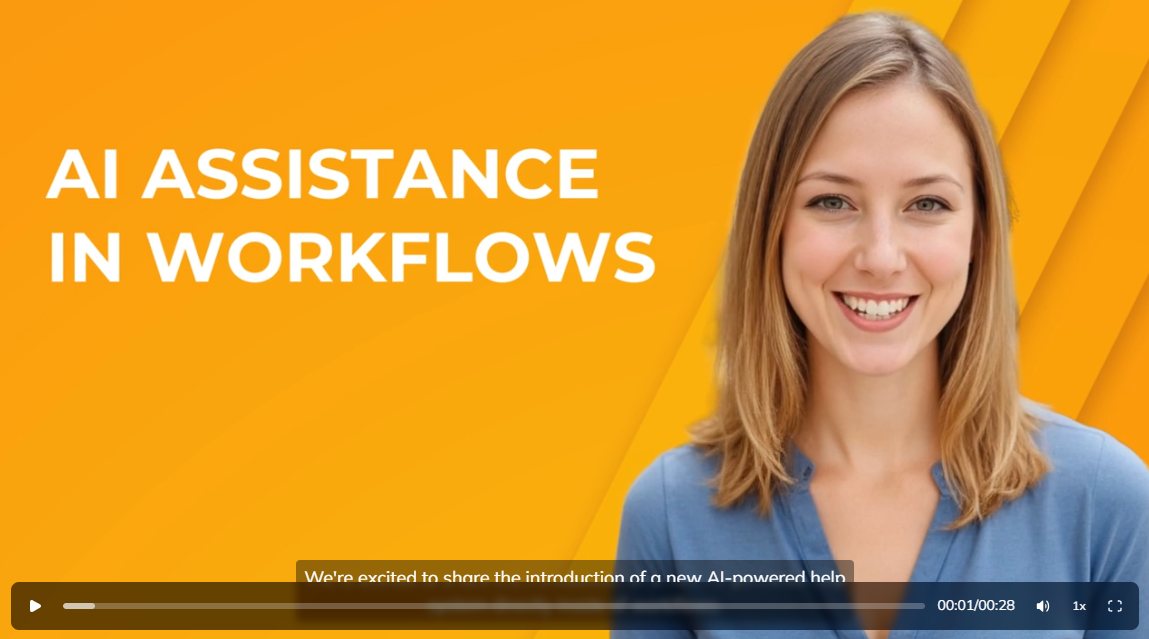
We're excited to announce the addition of AI-powered assistance directly inside the workflow builder. You'll likely notice this the next time you are creating Triggers or Actions. If you'd like a little more guidance on set-up or practical examples, simply click the Learn More button at the top-right of the panel to launch the guide.